Let’s Begin:
Each department of France (Archives Departementals) has its own system and viewer to navigate and search through their vital, military and census repositories. Some are beautifully set up and almost self-explanatory to use, while others are difficult to navigate and understand. Some use different types of words to convey the same meaning of the fields. I hope I can help you here.
Easy Example 1:
On this page for Registres de Paroissiaux et l’Etat Civil Ain, you’ll see lots of easy-to-understand fields on the left side column under Etat Civil.
- Commune– Enter the name of the town or city you want to search through
- Liste – Click on it to bring up the list of communes, search through an alphabetical list and click on the town you want
- Type d’acte – Below is a listing of the different types of records that are available to filter: Most are recognizable, Click the radio box of your choice
- Baptêmes– Baptisms (church records before 1793)
- Naissances – Birth Civil Records after 1793
- Mariages – both civil and parish
- Divorces – Civil divorces
- Sépultures – Church Burial records
- Décès – Civil death records
- Evènements – Events
- Tables décennales – Indexes: dates and types of Civil records. If available, there could be parish indexes
- Publication de mariage – Civil Marriage Announcements
- Année – Years for search
- Search Fields: Debut- Beginning, Fin- ending, Exacte- the exact year
- Recherche nominative – Search by Name
- Nom – Surname/Last Name
- Prenom – First name
- Rechercher – Search
- Annuler – Clear (fields)
Pick any commune for this exercise, You can select any type of record, any year or you can leave those two fields blank. The search will bring up everything they have for the town you’ve selected.
B.M.S means Baptism, Marriage, Sepulchre (burial)
N.M.D means Naissance (birth), Mariage, Décès (death)
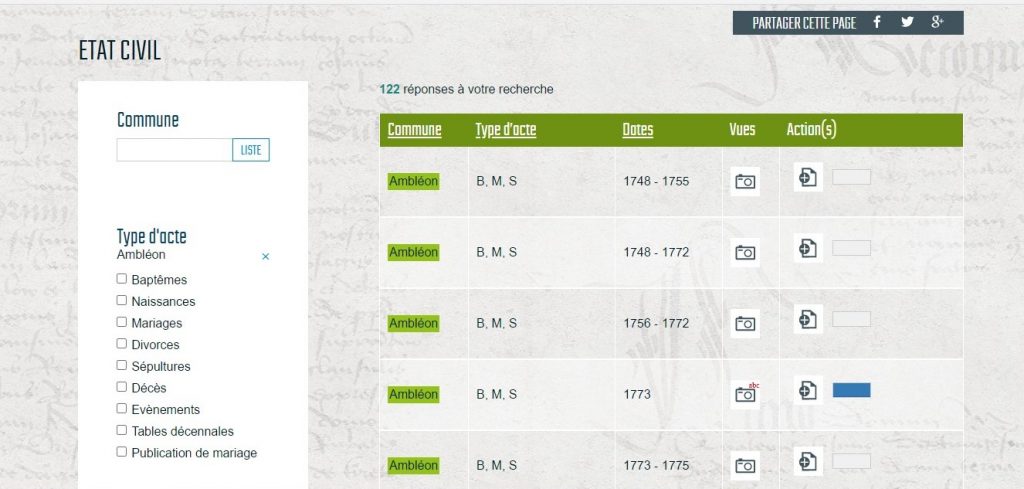
At the top of the page of the page, you’ll see well organized columns labeled “Commune, Type d’Actes, Dates, Vues (images) and Actions (set up an account)”
Under ‘type d’actes’ You’ll see B,M,S. B- baptism, M-marriage, S- sepulture -(the church records) and NMD is N-naissances (birth), M-marriage , D-décés (death) under ‘type d’acte’. There will also be TD which stands for the “Tables Décennales” (indexes) . The Archives will use those letters to define what kind of record is available. Sometimes, you’ll see BMS together, which means all those ‘actes’ will be in that particular collection OR you’ll see one letter to define that the collection is all of one actes i.e N (for births)
Click on the ‘camera’ image under “Vues” for any year
It will bring up this viewer in a separate window:
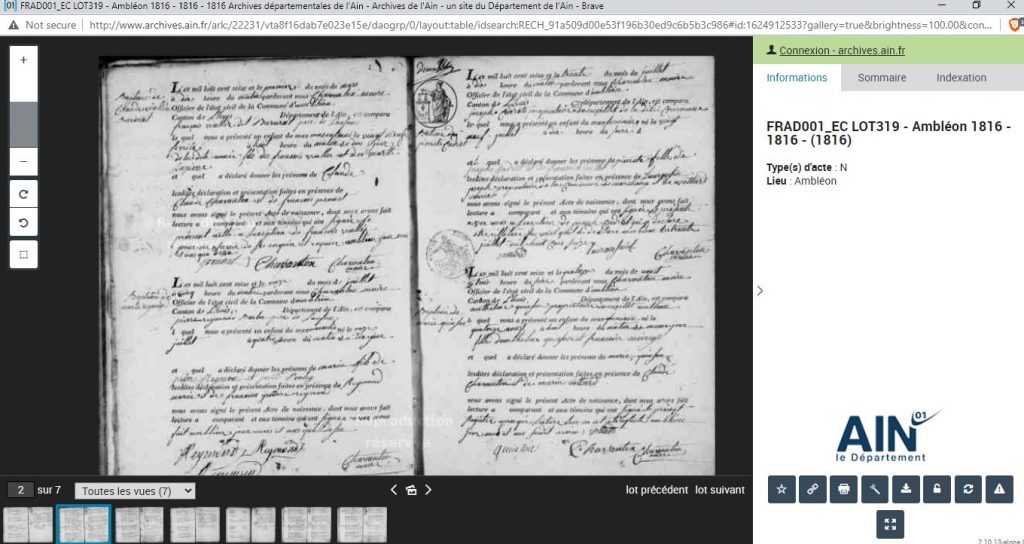
Understanding the Viewer
On the top right, you’ll see:
- Connexion – archives.ain.fr a link to create or login into your Account.(it’s free)
- Informations (the information below to cite)
- FRAD001_EC LOT319 – Ambléon 1816 – 1816 – (1816)
- Type(s) d’acte : N (naissance-birth)
- Lieu : Ambléon (town or city)
On the bottom right, you’ll see little icons that tell you what function the viewer will do for you.
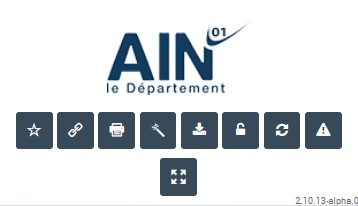
- STAR – to bookmark or save an image(s) to an online ‘binder’
- Chain link – to copy a direct link to image
- Printer – to print image (imprimer)
- Magic Wand – to lighten, darken or flip to dark background with white writing and back.
- Download
- Lock – to lock an image adjustment into place from page to page
- The two arrows chasing each other : Refresh the page/Image
- Caution triangle – Report an error
- The four arrows– View full screen
Next the film strip.
This department has theirs displayed on the bottom, though in other departments it can be viewed on the left side.
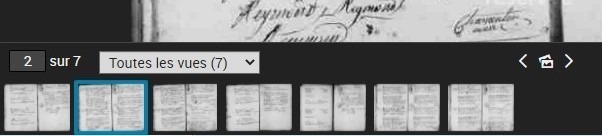
Each image has a number. There are seven images in this collection. The viewer is showing “toutes les vues (7) Which means , ‘All the Images”
There are icon brackets in this image on the right, that shows you to move the image forward or backward. The icon in the middle allows you to show the film strip or not.

Finally, This bar on the left is for visual show only. Enlarging, shrinking, and flipping the image only. Once you have your image adjusted to your liking, make sure you “lock’ it in place with the ‘lock’ icon. If you don’t you’ll have to adjust the image each time you move to a different image. There you have it!
If you’re having problems navigating around the Archives or viewer, I will help you.